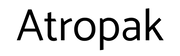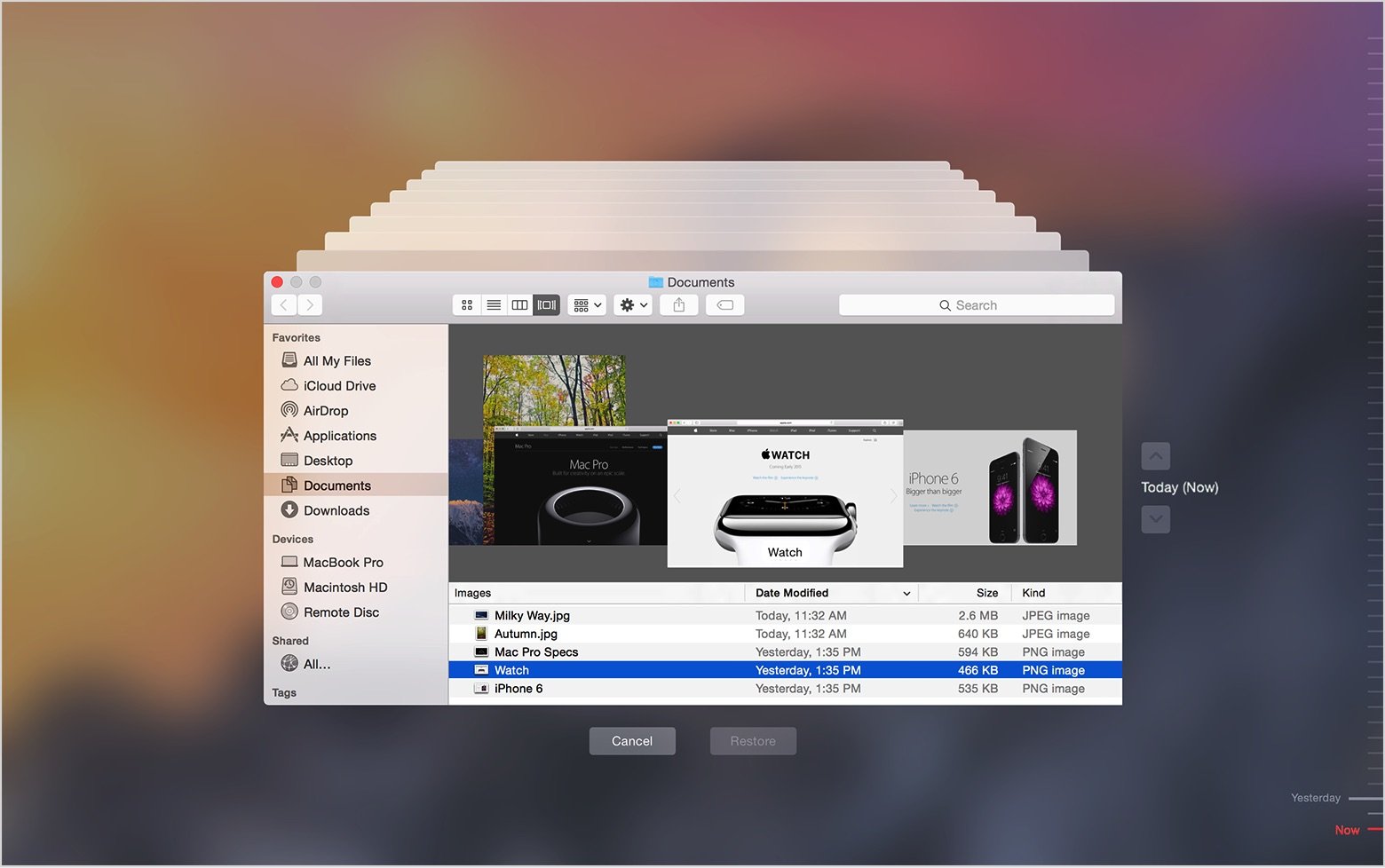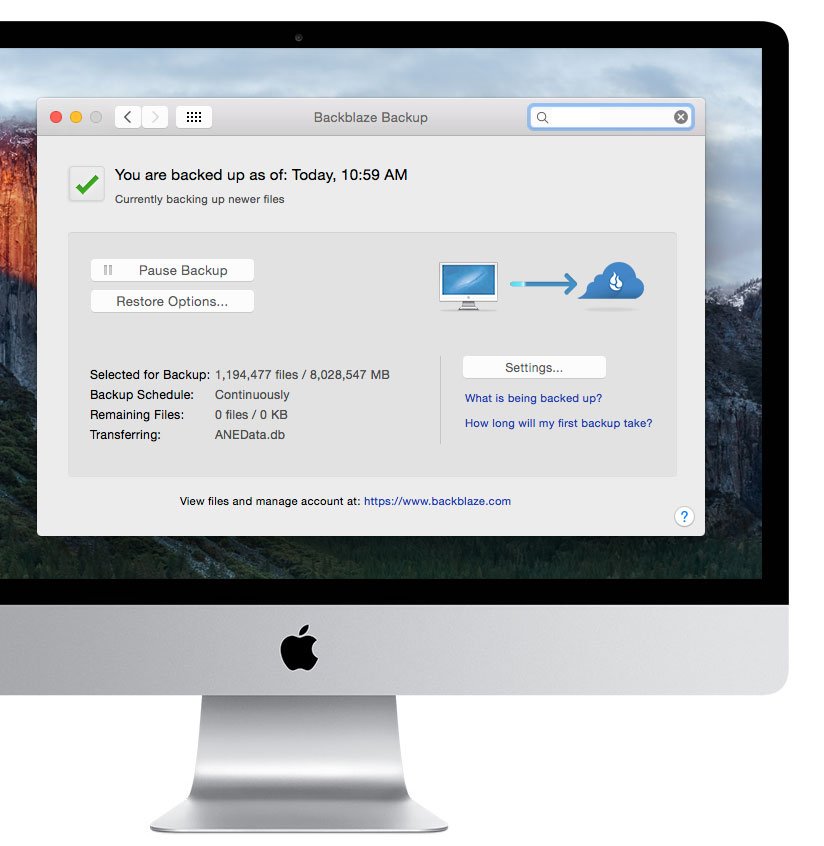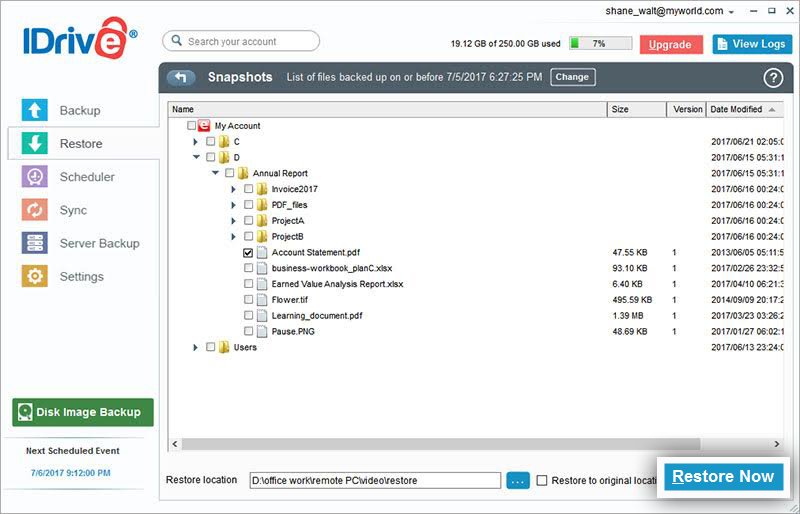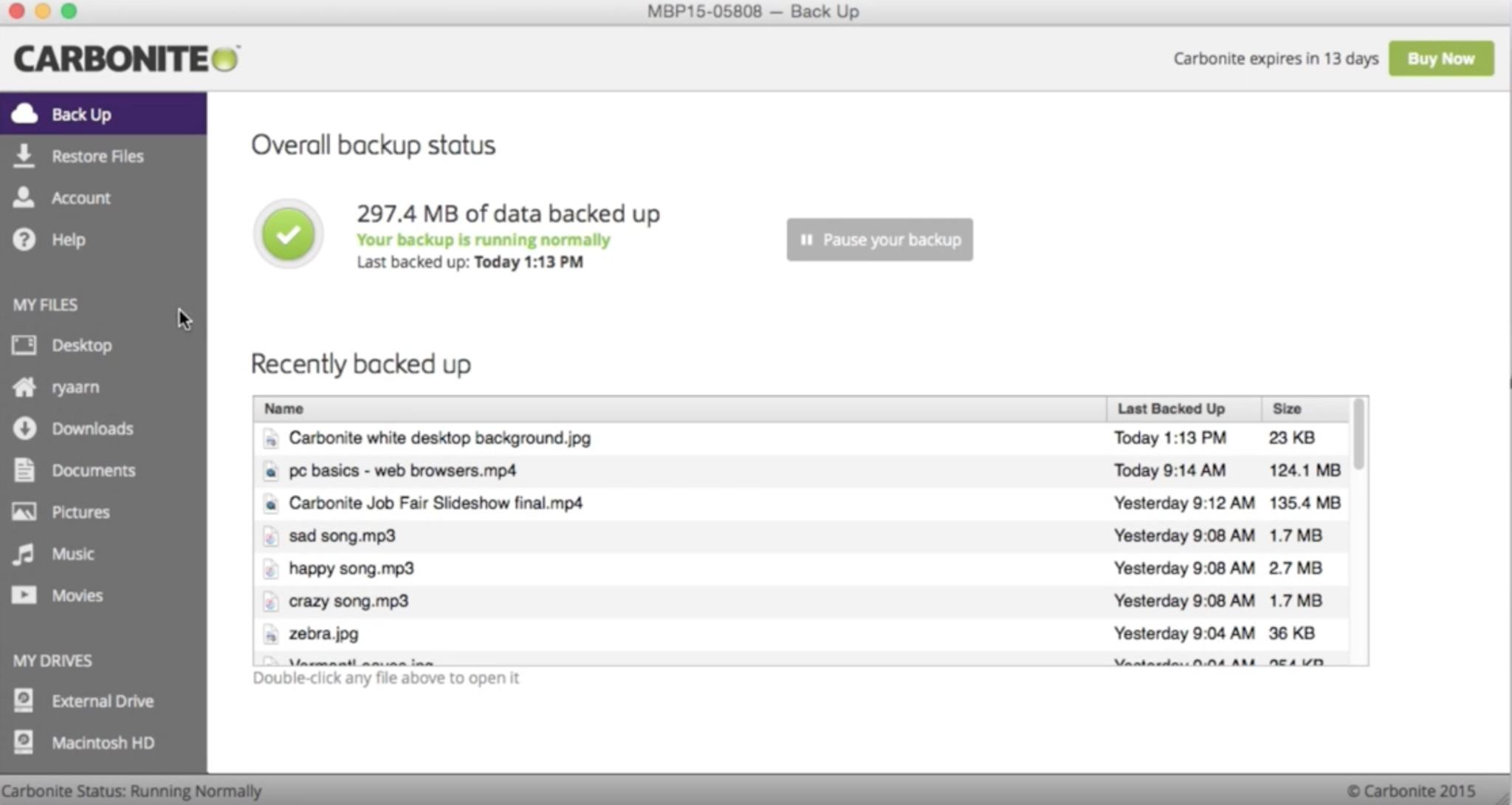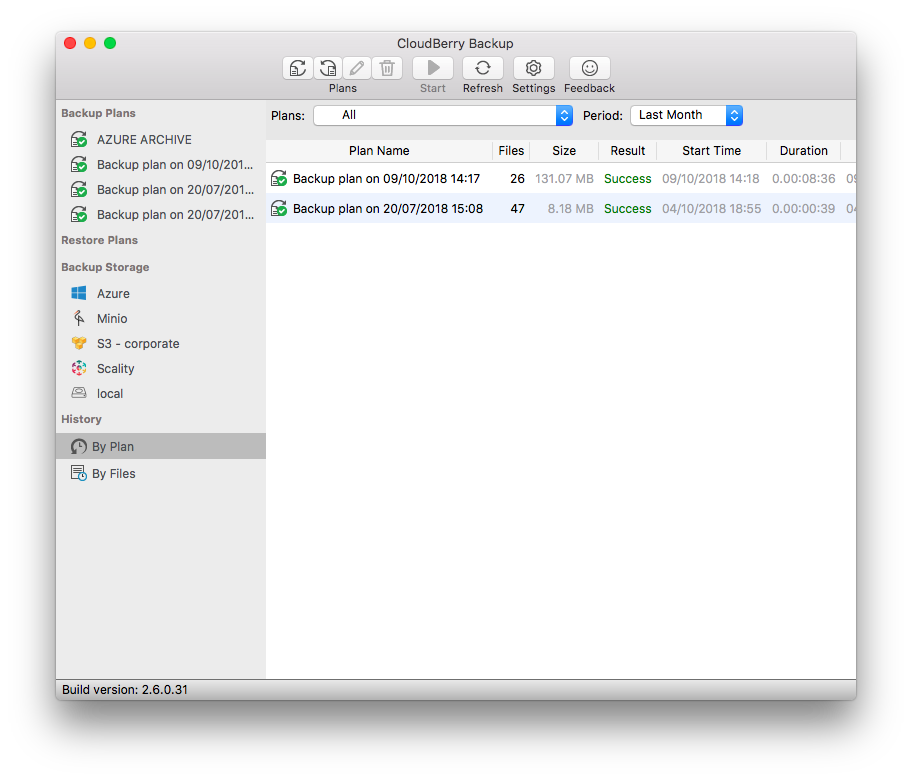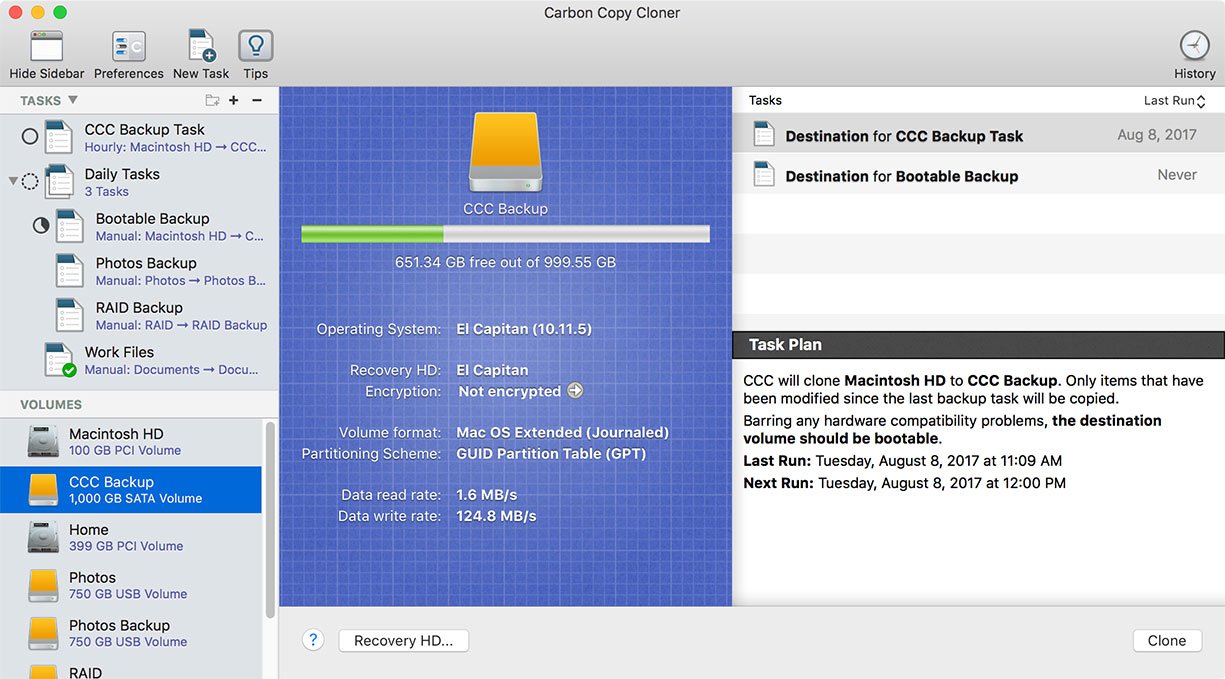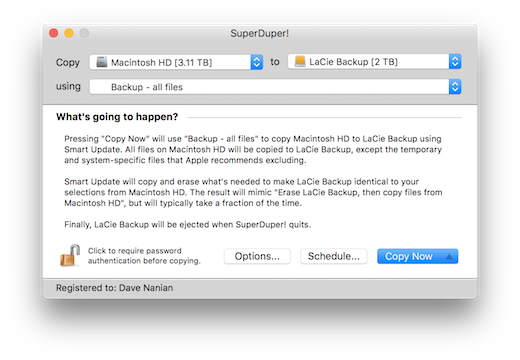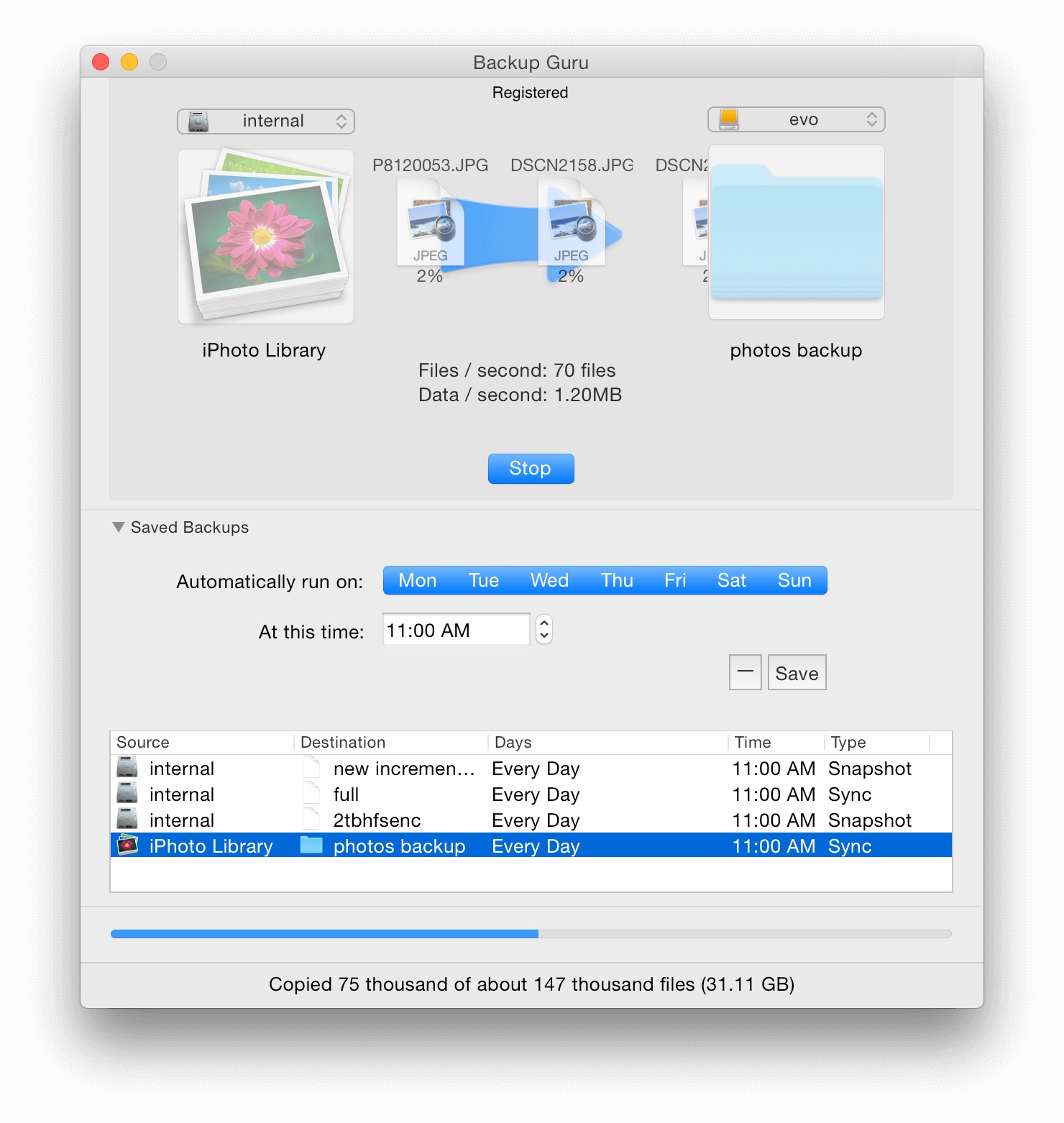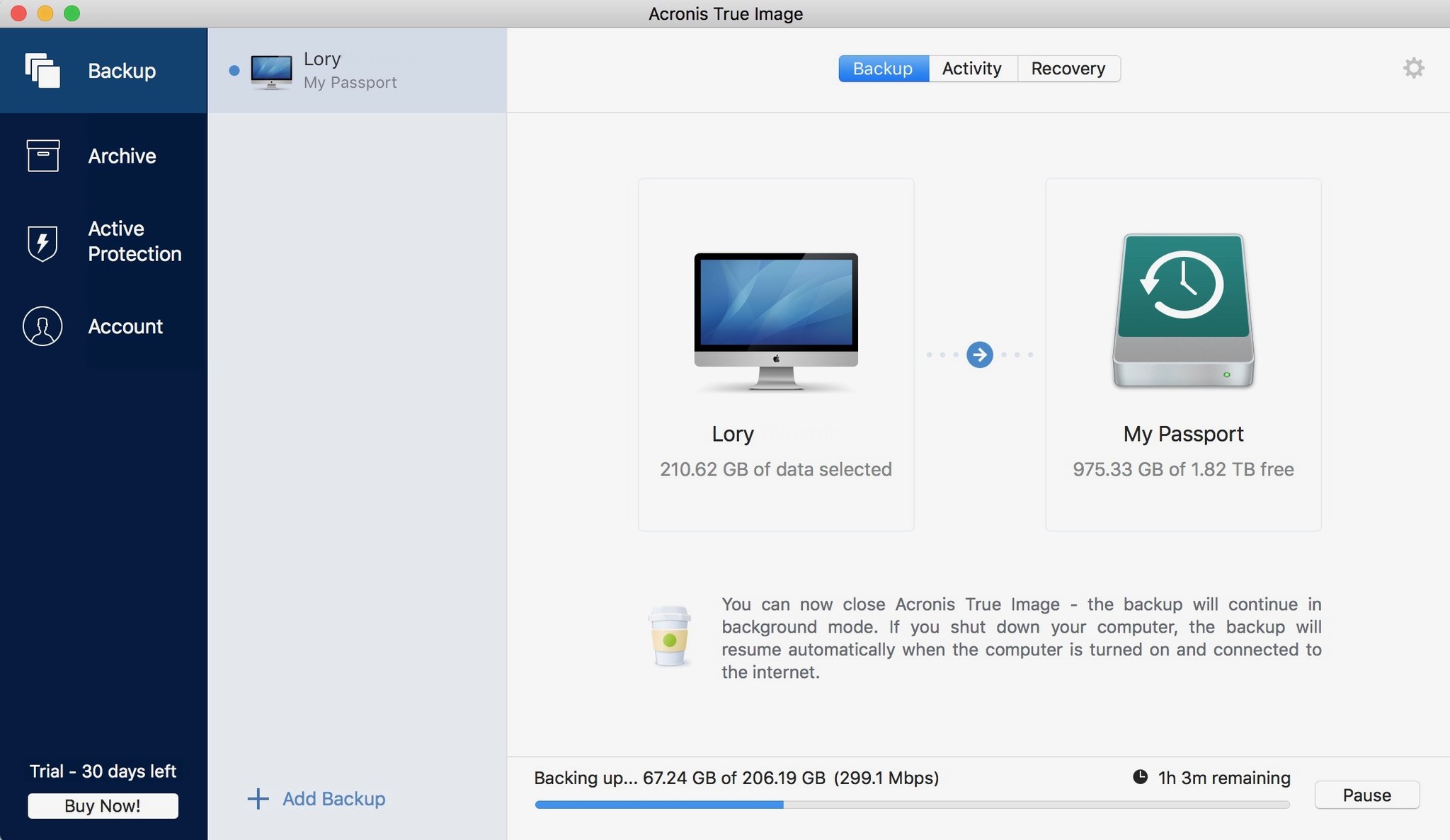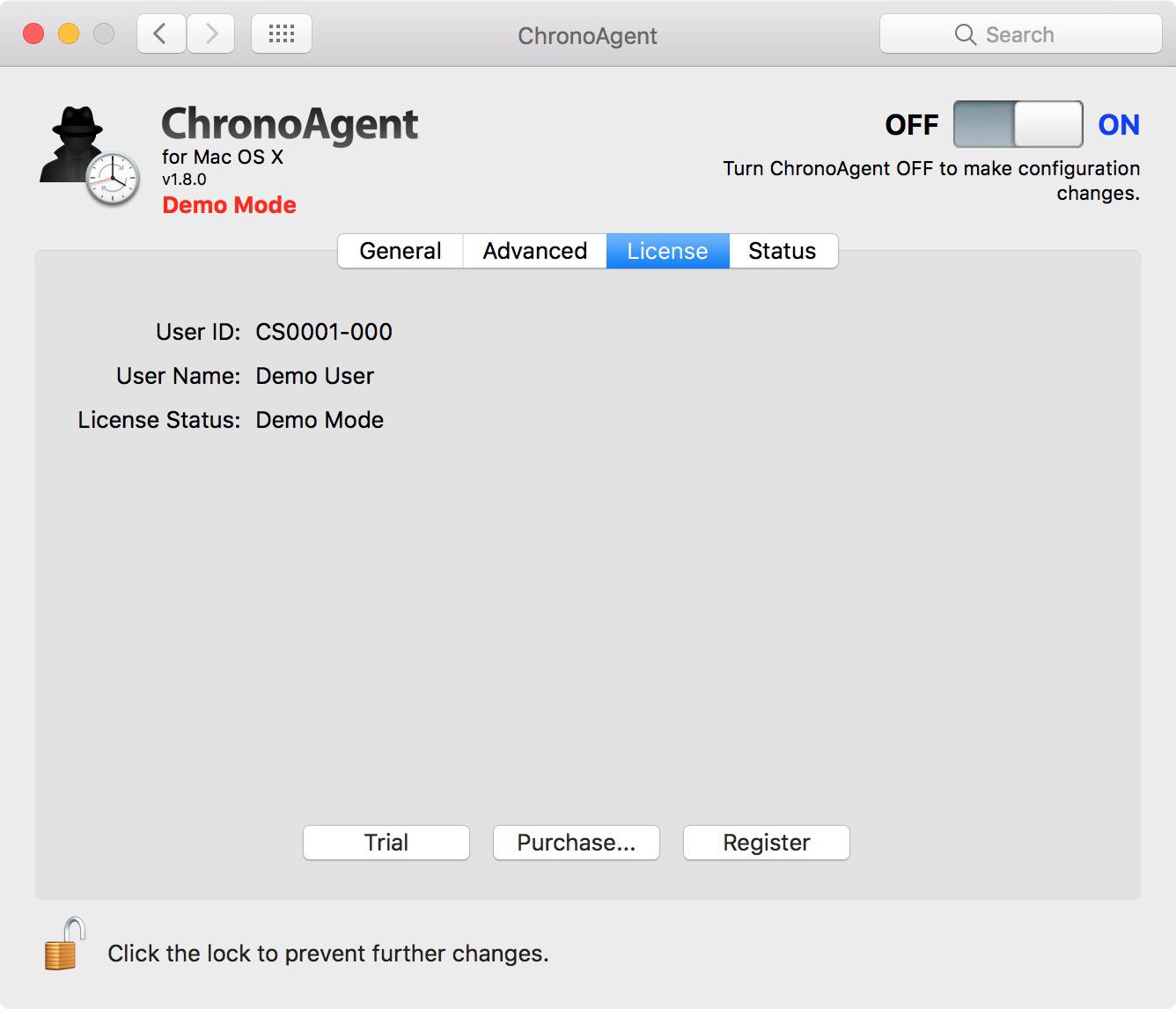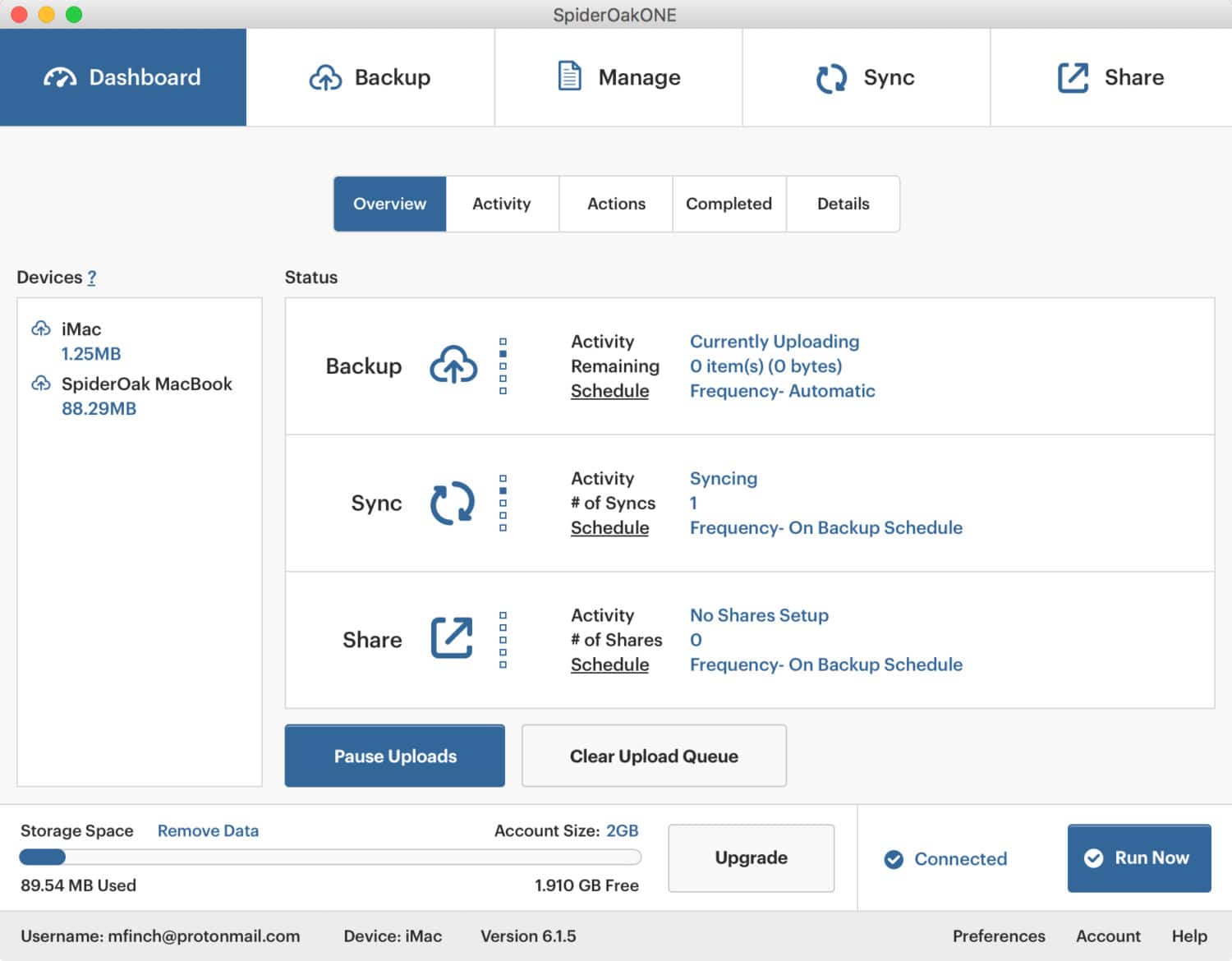One of the most important things that you need to do with your Mac is — and I can't stress how important it is — backing up. No matter who you are or what you do for a living, chances are high that you pretty much have your life on your Mac, or at least close to it. It holds your photos, video, documents of high importance, and plenty of other sensitive or prioritized information about you. No one is immune to a system failure, so it's always a good idea to make sure you can recover your data if something goes wrong. Here are some of the best solutions for backing up your Mac.
The free, built-in solution
Time Machine
Staff pick
Time Machine is built into every Mac, so you should utilize it as much as possible. All you need is to hook up an external hard drive, and Time Machine is good to go! Time Machine backs up everything on your main HDD, and you can retrieve specific files from folders, so you don't need to restore everything if you don't need to. It also has a local snapshot feature that deletes older backups when you run out of space, and save them for longer periods when you recover more space on your external.
Affordable cloud backup
Backblaze
Backblaze is one of the most affordable cloud backup solutions on the market. It automatically selects what data to back up for you, though you can manually exclude folders you don't want to back up. There is also a special tool that tracks your Mac's location if it's lost or stolen, and you can order a USB flash drive with all of your backup data if you don't want to bog down your Internet connection when restoring. There is a free 15-day trial.
Starting from $6 a month at Backblaze
Secure backup for multiple devices
iDrive
iDrive is another excellent and affordable cloud backup solution. It works with multiple platforms, has support for multiple device backup for a single price, and can even backup your Facebook and Instagram data. To solve the problem of bogging down your Internet connection, you can request a physical drive to back up your data, then send it back to iDrive, and they'll upload everything for you. You can get 5GB for free to try it out first.
Starting from $70 a year at iDrive
Beginner friendly
Carbonite
Carbonite is great, especially for anyone who has never used cloud backup before. They have suggested backup plans to fit all of your needs, whether you have one computer, multiple computers, or multiple computers and servers. It keeps unlimited backups for your computers and keeps a dozen of the most recent changes to files so you can revert at any time. There is also a backup scheduler, so you can designate when Carbonite should back up your data.
Starting from $6 a month at Carbonite
Bring your own storage
MSP360 Cloud Backup for Mac
MSP360 (formerly Cloudberry) is a unique cloud backup solution because you control where your backup goes. You can use Amazon S3 and Glacier, Microsoft Azure, Google Cloud Storage, OpenStack, RackSpace, HP Cloud, Backblaze B2, and more. Backups include all of the data on a machine, and you can restore it from a certain point on a new machine. You can set up backup schedules, and even use it with a physical drive if you want to. There's a free version for personal use, but the Pro version gets you compression and encryption.
$30 for a single Pro license at MSP360
Easy to understand physical backup
Carbon Copy Cloner
Carbon Copy Cloner works with an external hard drive, like Time Machine. It makes an exact copy of what's on your Mac's drive, or you can select individual folders and files to back up on the external. Backups can be scheduled for every hour, daily, weekly, monthly, or manually. Your backup is like a bootable clone that you'll have access to if something happens to your Mac.
$40 for all computers in your household at Bombich
Painless and easy backup
SuperDuper!
SuperDuper! is a great complement to Time Machine. It creates a fully bootable backup on your external hard drive and features a smart updater that copies and erases files as needed. You can also set up a schedule for regular backups. SuperDuper! is perfect for those who want a super simple way to back up everything that matters. There's a free trial, so you can give it a try before paying for more advanced features.
$28 for one Mac at Shirt Pocket
Sync partial backups together
Mac Backup Guru
Mac Backup Guru helps you create an exact, bootable clone of your Mac's disk onto an external hard drive. The great thing about Mac Backup Guru is that it can even take older, partial backups and sync them up with what you have now to create a clone faster than starting from scratch. There are also incremental snapshots to create thumbnails of your backups, so they don't take up too much space.
Best of both worlds
Acronis True Image
With Acronis True Image, you get to run a local backup on an external hard drive of your own, while also storing a second backup on the company's cloud servers. Local backups run automatically and continuously with end-to-end encryption, and you can schedule the cloud backups as often as you want, even if it's every five minutes.
Starting from $50 a year at Acronis
Advanced backups
ChronoSync
If you want to be in total control of what gets backed up and when, then ChronoSync is the solution for you. While it can create a clone of your entire drive, you can optionally choose what gets backed up, such as select folders only, or you can create a bootable backup on your external drive. Schedules can be set up, everything can be synced with a cloud storage server as well, and there is a 15-day trial to see if you like it before committing. All updates are free.
$50 for one computer, bulk pricing available at Econ
Itsy bitsy spider
SpiderOak
Starting from $6 a month at SpiderOak
SpiderOak's pricing is a bit high and is more like Dropbox pricing, but it's still a good service to check out. It's one of the first services that gives the user a private, exclusive encryption key, and there are some nice file-sharing and syncing features across multiple devices and platforms. You also get support for unlimited machines, as well as backups of initial system files and applications too.
Don't lose your data, always back up!
With all of these solutions available, there is no reason why you shouldn't be backing up your Mac regularly. It's always best to have a physical backup available, as well as an off-site cloud backup, just in case something happens to your external hard drive as well.
Our personal favorite from these is Backblaze because it provides simple cloud backup at an incredibly affordable rate. We also like to use Time Machine, as it already comes with your Mac, and is completely free to use — all you need is an external hard drive, which can be pretty cheap to obtain these days. Another good option is Carbonite because it's foolproof enough for everyone.