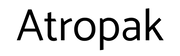Today, Im going to show you how to automatically grow your email list using your MobileMonkey chatbot in two steps.
I got an email the other day asking about this:

Its a great question. Using a website form to collect emails usually results in a conversion rate between 1% and 10%, and the average website conversion rate is 4%.
If you think this is the best you can do with your marketing automation tools, youre living in donkey denial land.
Instead, use a chatbot to capture emails and see your email capture conversion rate increase to as high as the unicorn flies: 100% of impressions!

Youll be able to collect new emails with a bot and send email addresses straight to your email marketing platform instantly:
- Step 1: Make a Chatbot that Collects an Email Address
- Step 2: Use a Zapier Integration to Connect MobileMonkey to Your Email Marketing Platform
- Bonus Step 3: Send Traffic to This Chatbot Funnel!
Experience the email capture chatbotwe create in this tutorial for yourself.

Step 1: Make the Chatbot that Collects an Email Address
First up, youll need to create the chatbot that youll use to collect email addresses from your audience.
Start bycreating your free MobileMonkey account hereif you havent already.
You can learn the basics ofhow to build a bot for businessin this guide. Or jump straight ahead to the advanced chatbot integrations below
In MobileMonkey, go to Chatbots > Dialogues from the left menu.
What is a chatbot dialogue? A self-contained unit of chatbot conversation.
Youll have to decide if you want to create a new folder for this chatbot lead capture funnel, or build this chatbot dialogue within an existing folder in your account.
Lets create a new folder for the sake of clarity:

Well call it Email Capture Demo:

Once youve set up the Folder, select Add Page and give your new email collecting bot dialogue a descriptive name:

Its always a good idea to make these things as interactive as possible, so add as many widgets as necessary to ensure that your chatbot is engaging and awesome.
For instance, I started the chatbot with an on-brand animated GIF, then a text widget that introduces myself to the new contact and to set expectations and options for the conversation:

The simple text widget gives a single button option for continuing the conversation.
Next, Ill create the money dialogue that will collect emails, which Im naming Zapier Connection to Email Platform Demo Pt 2.
You have two options for content widgets that automatically collect emails: a quick question widget or a chatbot form widget.
Whats the difference?
The quick question widget will ask one question while that chatbot form lets you ask multiple questions and to mark the answer as a conversion that you can view in yourchatbot analytics.
Helpful guide:2019 Guide to Facebook Messenger Chatbot Analytics: 10 Essential Chat Marketing KPIs.
Lets use the chatbot form.
Fill it out with some catchy copy, and then select EMAIL as the users input type and the EMAIL attribute to save the input value to the users lead profile:

Using the email input type is crucial here.
When you use email as input type, Facebook will auto-populate a button for the user to tap with the email address connected to their Facebook account.
Automatically providing the user with an easy-to-tap button with their email address reduces the friction associated with lead capture and helps to increase your conversion rate.
Heres what this looks like in your users Messenger app. Note the clickable email:

The power of a Facebook chatbot makes it super easy to collect email addresses.
And if they opt to give it to you, MobileMonkey will automatically save it for later use, like well use in Step 2.
Before we move on to Step 2, connect the dialogue Zapier Connection to Email Platform Demo Pt 2 to the button in the dialogue Zapier Connection to Email Platform Demo:

Choose to Take users to a new Dialogue from this button and then choose the dialogue from the drop down menu.
This is how you can connect chatbot dialogues together to create a chatbot conversion funnel.
But now youre ready to collect emails and save those emails to your customer profiles.
Next lets set up the automation to instantly send every collected email address to your email marketing platform using Zapier integrations in MobileMonkey.
Step 2: Connect MobileMonkey Lead Data to Your Email Marketing Platform
With MobileMonkey you can automate everything to ensure you dont manually copy/paste each new contact into your email platform.
The easiest way to integrate MobileMonkey to your other business platforms is using Zapier.
Zapieris an automation platform that makes it easy to connect all of the apps you use on a daily basis.
So for instance, if you use MailChimp to send out email campaigns, you can connect MobileMonkey and MailChimp for maximum monkey power using Zapier.
Were going to use MailChimp in this walk-through but you can replace MailChimp with any email marketing platform.
Helpful resource:Getting Started with MobileMonkey + Zapier Chatbot Integrations
To do this youll need a Zapier account.
A Zapier connection has two parts the trigger and the action.
Start by going to MobileMonkey > Marketing Automations > Zapier. Youll see a list of beautiful Zapier integration formulas waiting for you (and if you dont see your platform, you can always create your own).
Heres the MailChimp zap we need:

If this is your first time connecting MobileMonkey to Zapier, youll need to use the API key provided above to connect your MobileMonkey account.
Go ahead and head over to the advanced editor next:

Now youll have the option to assign a custom name to this Zap:

And choose the trigger event Connection Widget Reached. Hit continue.
Time to create the name of the Zap connection widget youll add to your chatbot dialogue:

Moving on to the action portion of the Zap, MailChimp is already the action app because thats the formula we started with in MobileMonkey.

After you hook up your MailChimp account, youll have your choice of attributes in your MobileMonkey customer profiles to choose from. Pick EMAIL from the attributes selector:

Turn on the Zap now were cooking!
And finish up the connection by going to your chatbot dialogue and adding the Zapier connection you named above to the right point in the conversation funnel.

Add the Zap Connection widget into your chatbot convo and then choose your named Zap from the drop-down:

Now go ahead and test the dialogue to see your email capture chatbot in action. You should end up subscribed to the MailChimp list you connected to your bot with Zapier.
Your email subscribers are now automatically pulled from MobileMonkey and sent to MailChimp, which means you can start sending those emails immediately.
You can also use this for other popular email automation tools like Constant Contact, iContact, and Awebber.
Bonus Step 3: Get Traffic to This Chatbot Funnel
Now its time to start pushing traffic the chatbot funnel you created in step one so your automation can work to maximum capacity.
If you dont have anyone engaging with your chatbot, youll never be able to collect or send those emails. So lets briefly overview three of the top ways to do that:
Messenger ads, drip campaigns, and links to Messenger.
Option 1: Use Messenger Ads to convert targeted Facebook ad audiences into captured emails.
To use a Messenger Ad, youll need to start in MobileMonkey. Go to the Messenger Ads tool and create a new ad.
Give it a name to make sure you remember its purpose and select the chatbot Page that starts your Messenger interaction.
Start by selecting the Messages option when you create a new ad:

Then youll fill out the standard ad set up like audience, budget, and period.
The chatbot is activated when you go to MobileMonkey and create a new Facebook Messenger ad:

href
Then automatically sync this chatbot autoresponder to your Facebook ad:

Running Facebook ads that send the targeted audience to your chatbot that is set up to collect emails is a unicorn email list building tactic.
Option 2: Use your website chat to collect emails from website visitors that chat with your bot.
You know how you can use your chatbot as your website chat using the website chat widget?
Well why not ask your website visitors chatting with your bot for their email address?
Better yet, did you know MobileMonkey has achatbot templatethat does just that?
From Templates > View templates library youll find the 1-minute Lead Gen Bot template:

This simple bot template asks anyone it talks to for these simple things:
- Email address
- Phone number
- What they want help with

When youembed this chatbot on your site, and take the extra steps from this tutorial to automatically send this lead data to MailChimp, Constant Contact, iContact, AWeber or your email platform, youre working with a unicorn of list building.
Options 3, 4, 5 and More!
MobileMonkeys chatbot platform features dozens of ways you can send traffic to your chatbot with creative entry points and strategies.
Helpful guide:12 Magnetic Ways to Generate Leads with Your Facebook Bot
Use these methods to keep building your email subscriber list with powerful chatbot optimization.
Republished by permission. Original here.
Image: Depositphotos.com
This article, "Master the Art of Using Chatbots to Grow Your Email List" was first published on Small Business Trends