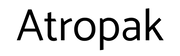For many gamers, the dream is to be able to make a living from your passion. Streaming is one way to do it, but in a world where everyone is already streaming, you need a professional-looking setup in order to stand out from the crowd.
There are plenty of guides out there on how to get started streaming to Twitch, YouTube, Mixer, DLive or Facebook gaming. Those guides tend to cover the software you need and the intricacies of things like overlays, scene selection, chatbots and more. Very few though talk about the gear you need to make your stream look top-notch.
That's what we're here for. If you're starting out or looking to improve your current stream setup then stick with us as we break down all the things you need to make your stream look great and keep your viewers entertained.
A webcam
Logitech Streamcam
squirrel_widget_184640
As well as watching what you're playing, people tuning into live streams like to see the person making all the magic happen. A good webcam can help them do just that. Hook up a camera and you can pull its feed into your favourite streaming software and overlay in the game stream. Just take care not to interfere with the view of the game too much.
It's worth paying for a high-quality webcam to ensure you get the best visuals for your audience and they can see you react to what's happening the game. Whether that's celebrating a victory, engaging with viewers or throwing full-blown rage fit.
The Logitech Streamcam is a great option for this. It's a 1080p, 60FPS camera that sits comfortably on top of your monitor or can be mounted on a tripod you happen to have. The highlights of this camera are its autofocus abilities and the multitude of setting tweaks you can do in Logitech's Capture software.
You can also use this camera in both landscape and portrait modes - making it perfect for capturing footage for Instagram, Facebook and other sites that don't follow the usual 16:9 format. You can even double up on these cameras to show off different angles to make things interesting. Show off your face and your hands on your keyboard or controller to let people see just how pro you are.
Elgato Cam Link 4K
squirrel_widget_350757
Another alternative to using a webcam is to use your DSLR or other digital camera instead. We've written a guide on how to do this and the Elgato Cam Link 4K is a simple way to do it.
A plug and play capture card that allows you to convert your favourite DSLR camera into a far superior webcam which means you'll present a much better image online when streaming, on Zoom calls or whatever else you're doing.
If you have a camera knocking about, it makes sense to put it to use doesn't it?
Suitable lighting
Elgato Key Light Air
squirrel_widget_192533
There's no point in spending your hard-earned cash on a fancy camera if your lighting is shocking. Good lighting ensures a consistent webcam feed from your stream that looks professional and helps viewers see what's going on. After all, if your face is only bathed in colours from your screen and a dim bulb elsewhere in the room, things are going to get sloppy during the darker scenes.
Elgato's Key Light Air LED panels are a great solution. These are snazzy little light panels that can top out at 1400 lumens and manage a cool to warm colour range from 2,900 to 7000K.
Better still you can control these lights from software on your PC, an app on your phone or an Elgato Stream Deck.
They're simple to set up, easy to manage and adjustable too - with a tiltable head and height adjustable pole that helps you easily get them into the right place, no matter what you're doing.
The best thing about these key lights is they're filtered through multiple layers of diffusers, meaning you have a soft and gentle light on your face that isn't painfully blinding you while you play.
A greenscreen
Elgato collapsible green screen
squirrel_widget_192534
If you've got yourself a good camera and sufficient lighting, then the next logical step is a green screen. This is what you use to hide the mess of your room or to minimise the amount of disruption your webcam makes to the game.
With a green screen, you can apply a Chroma Key Filter to make anything green transparent and therefore make the camera feed simply show you, your chair and anything else you happen to put between you and the green.
Green screens can be a bit of a faff generally, as you not only need to get the lighting right, you also need to ensure the green screen panel is smooth and crease-free for the best results.
Elgato's collapsible green screen is a fantastic solution. It's huge but rolls up into a hefty base that can be stored out of the way when it's not in use. The design of this green screen means you don't need to worry about faffing about with pinning up a material screen or doing something drastic like painting a wall.
It's large enough to stand in front of, perfectly wide enough to fill your camera's view and it's sturdy and durable too. Convenience is probably our favourite part of this bit of kit though as it's easy to get out when you need it and roll away when you don't.
A high-quality microphone and pre-amp setup
collection:
GoXLR and Shure SM7B
Shure SM7B and GoXLR Mini
squirrel_widget_306298
Of course, streaming isn't just about people watching you play. Viewers have also come to be entertained. Any streamer worth their salt will have a great mic to enable them to talk to and engage with their audience while they work their gaming magic.
Ideally, you want a good quality mic that blocks out surrounding noise, focusses on your voice and sounds great too.
We have written a separate guide to the best microphones for gamers and content creators, but for serious streamers who want the very best, we'd highly recommend the Shure SM7B combined with a GoXLR pre-amp.
squirrel_widget_307673
These two make for a serious pairing. The Shure SM7B is a studio-quality microphone which delivers rich, high-quality audio that's undeniably superb.
Combine it with the GoXLR or GoXLR Mini and you've then got the power you need (as it's an XLR microphone that requires a pre-amp to work) as well as awesome on-the-fly controls for adjusting things like game, voice chat and music audio levels while you stream.
The result is a much more professional sounding stream with a highly professional vibe. The bonus is, with a few tweaks within the GoXLR software, you can adjust the sound levels to block out irritating background noise like the hum of an air conditioner, the whirr of your PC's fans or the click-clack of your keyboard. The result is sublime.
A great gaming headset
A gaming headset is pretty much essential. You don't want to be gaming on speakers and having your mic picking up all that sound forcing it into your stream.
A good headset can also keep your noggin looking interesting, give you something to talk about with your audience and, of course, give you the gaming edge.
If you're not already monitoring your microphone, a headset can also be a good alternative to hear your own voice and keep sound in check. Most modern headsets also have a good mic equipped so are a good option if you don't want a dedicate microphone setup.
Best PC gaming headsets: The best wired, wireless and surround sound headsets around
Comfy seating
collection:
gaming chairs
Gaming chairs
squirrel_widget_326317
If things go well with your streaming endeavours you'll likely be sitting for hours on end happily gaming away and entertaining the masses. It's pretty important to have some comfortable seating to ensure you can keep on going without developing back pain or other misery.
Gaming chairs are also snazzy enough to make your stream look interesting too. After all, for the most part all people will see is the game, you and what you're sitting on. If you're sitting on a wooden chair or a stool then yes, the focus is going to be entirely on you, but it's not going to be terribly comfortable.
A gaming chair upgrade makes a lot of sense
How to upgrade your gaming area with lighting, seating, sound upgrades and more
Monitor options
A good monitor setup
Getting your monitor setup right is pretty important to your streaming success. It might seem like a no-brainer, but there are actually a few things to keep in mind when it comes to your monitor.
The first is most streaming platforms only support 16:9 footage. We really like ultra wide monitors for gaming as they give you a bigger, more immersive view of the game, but they're generally 21:9 or 32:9 format. If you try streaming like this you'll soon find you're running into problems. The stream will either have black bars to compensate for the size difference or it'll be squashed and stretched depending on your setup. Neither is ideal. So for streaming it's preferable to opt for either a 4k display (downscaled to 1080p or 720p for the stream) or a 1080p monitor.
Secondly, it's well worth having two or more monitors in your arsenal. Having one for your game is important, but another screen can be useful to keep an eye on your stream's chat and respond to viewers. You can also use it to monitor your streaming software, having easy access to your tools and apps and more.
The monitors don't necessarily need to be identical but it pays to have more than one. You'll see the biggest streamers have multi-monitor setups with three, four, five or more monitors. When you're starting out that might be unnecessary, but two is very useful.
Best gaming monitors: Top 4K, ultrawide and ultra fast monitors to buy
A monster gaming PC
Having a capable streaming machine
Once you get into streaming, you might find it can be more taxing than you expected. It's all very well playing games, but streaming 1080p footage at the same time and maybe recording at the same time can put a load on your PC.
If your gaming machine isn't up to it, you'll find your stream suffering and this could result in dropped frames, lag or pixelation problems. There are things you can do to optimise your stream, including everything from changing bit rate settings, to ensuring your use a wired connection rather than Wi-Fi and more.
Upgrading your PC setup can help too though. You could build a new monster gaming machine from scratch or simply upgrade your CPU, RAM and graphics card for a bit of a performance boost.
How to build and upgrade your own extreme gaming PC
Easy streaming controls
Once you've learnt the basics of streaming, you'll soon begin trying to jazz things up with the addition of scenes, transitions, emotes and all manner of other things to keep your audience entertained.
You'll also soon realise that if you had the right tools you could make all this happen much more smoothly, without alt-tabbing out of game to mess around with streaming software or other controls.
Elgato Stream Deck
squirrel_widget_218043
The Elgato Stream Deck is one of those things that it's hard to realise just how useful it is until you start using it yourself. At a basic level, this is a small control box that plugs into your PC and allows you to assign various actions to the massively customisable LCD buttons that litter the front of the deck. You can use these controls for all sorts of things.
We've assigned buttons to turn on Nanoleaf lights, adjust Philips Hue lighting, activate Elgato key lights, launch Steam, play music from Spotify, capture footage with Nvidia Shadowplay and more.
When you start streaming, you can set buttons for all sorts as well. Starting the stream, switching between scenes, playing gifs, sending chat messages to your audience, muting your mic temporarily. All sorts. You can also set controls into folders (and even folders within folders), meaning just 15 buttons can give you access to all manner of controls, actions and more.
With multi-action buttons, you can also assign numerous events to happen with a single press. For example, we've got one setup that turns on Philips Hue lighting, switches on key lights, opens OBS Streamlabs, opens Discord and launches Twitch all with a single button.
Stream Deck is available in various sizes from the small, 6-button Stream Deck Mini to the 32-button Stream Deck XL. But you can do plenty with all of them.
Professional multi-camera streaming controls
collection:
Black Magic ATEM Mini
squirrel_widget_281213
Blackmagic Design ATEM Mini
If your efforts take off and you want to really up your streaming game, then you might like to consider Blackmagic Design's ATEM Mini.
This is an incredibly powerful piece of kit that allows you to pull in four different HDMI sources into your stream and switch between them with a click of a button - with live transitions, picture-in-picture options and more.
It's hard to describe just how powerful the ATEM Mini is, as it's incredibly flexible with programmable macros, live preview options, audio settings and much more besides.
The manual is 155 pages long, which gives you an idea of how many controls there are. This in-depth video also gives a fantastic overview of the various powers.
At a basic level, you can just plug the box in via a USB-C connection and use the ATEM Mini as a webcam source that can be pulled into OBS Studio (et al) and then adjusted via the ATEM Mini with ease.
Multiple camera angles are a fantastic way to add a professional vibe to your streaming efforts, this control box makes that all possible.
#Games